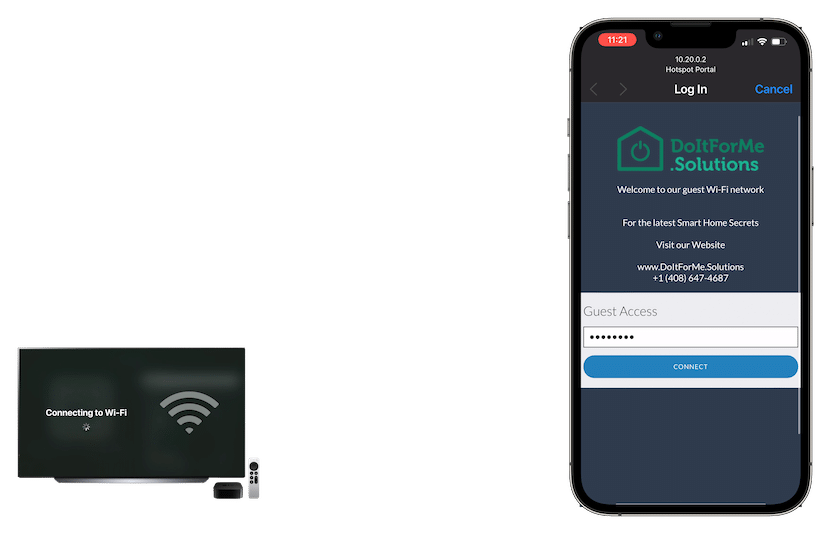Taking your Apple TV with you got super easy
It used to be that taking your Apple TV or Apple TV 4K with you on vacation or a business trip to stream media or surf the Internet meant swimming upstream.
Sure, you can do it, but you’ll have to bring along a travel router or master command line tricks from your laptop to force the guest Wi-Fi system to accept your Apple TV.
Now there’s great news! With Apple’s tvOS 15.4 update, any Apple TV running this version or newer operating system it’s super easy.
As a reminder, here’s the problem
Public Wi-Fi systems commonly found in hotels, coffee shops, airports, and other locations typically use a captive portal system.
To get on these Wi-Fi networks is a two-step process. Just like your home system, you have to go into your device’s Wi-Fi configuration, find the list of available Wi-Fi systems, and join the network.
This is straightforward and most of us already know how to do this. Look for the network name known as SSID (service set identifier) and then enter the appropriate password.
The network owner will give you this information. If you are at a friend’s house, simply ask them. If you at a hotel, coffee shop, AirBnB, or similar location, it can be posted on display on a small sign or available by asking any employee.
It’s not really secret, as many people will know this information, so some locations might change it daily or even hourly. Others never change it so a quick check of Google (from your cellular connected phone) can often give you the access info too.
Public hotspots used to not even require a password. But it turns out that requiring a password, even if everyone else knows the same password, still provides some basic Wi-Fi data encryption that is worthwhile so most public networks will require entering both the SSID and the password.
The captive portal login
Once you have entered the SSID and password, you are technically on the Wi-Fi network and ready to use it.
But many hotspots have erected a secondary a barrier. Using various well known networking configuration techniques, the Wi-Fi works but only lets you go a single website, the so-called captive portal.
This website throws up a webpage asking for more information before you can proceed. Much like the troll characters in many fantasy fiction novels, you cannot pass through until you have met the asking criteria.
The actual information requested can vary greatly. It might be just another simple password (coffee shops), your last name and room number (motels/hotels), or name and credit card billing information (for paid access such as trade show convention centers).
Using your laptop, tablet, or smartphone, the captive portal is simply a slight inconvenience. Once you provide the required info, your hotspot access may be allowed for a few hours, days, or as long as you stay there.
The problem with captive portals
Special purpose devices like Apple TV or Apple TV 4 K, smart speakers, and other home automation devices don’t have general purpose web browsers.
They don’t have the ability to see the captive portal page nor an easy way for us to enter the necessary information to clear the portal and have free surfing.
(Technically, a media box like the Apple TV does have a display with the connected TV, but they aren’t designed with general purpose web browsers or the software to facilitate the portal login process.)
There are several clever solutions to this problem depending upon your budget, Geek cred, and tolerance for fiddling.
But now Apple has made it even easier…
Here’s the Apple TV magic
The updated tvOS software in every Apple TV now detects when you are trying to connect to a public hotspot and lets you use your iPhone or iPad to finish the mandatory captive portal login.
You do travel with at least an iPhone or iPad, right?
As someone that travels with an Apple TV, I was curious to understand in more detail how this actually works. I found a lot of clickbait news articles that announced this feature was finally shipping, but nobody had any details or useful information.
Mainly out of sheer frustration, I remembered that the advanced Ubiquiti UniFi network that I use for myself and some of my clients has the ability to create a hotspot captive portal. So that’s what I did.
Unifi is used in some hotels, coffee shops, and convention centers specifically for this feature, amongst others.
So courtesy of me spending a bit of time to get this all working, here’s a visual walkthrough of how it actually looks when you use it.
Apple TV captive portal login process
On the Apple TV network settings screen, find the network SSID for the hotspot you wish to use and select it.
Wi-Fi Menu
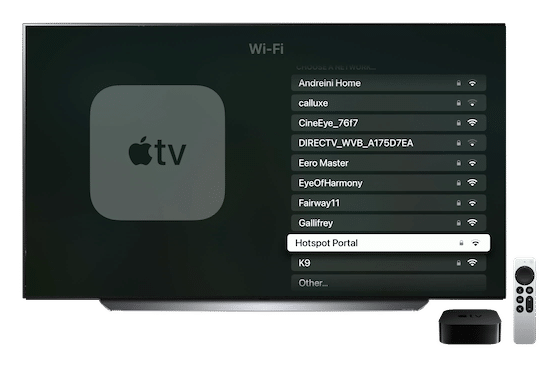
After you click on the SSID and enter the password normally using the AppleTV remote, you’ll see this new screen asking you to confirm that you will use your iPhone or iPad to finish the captive portal login
Continue on iPhone
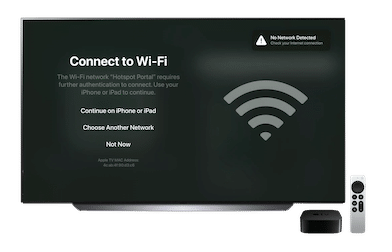
Once you click “Continue on iPhone …” You iPhone or iPad will get an alert and display this message
Connection alert
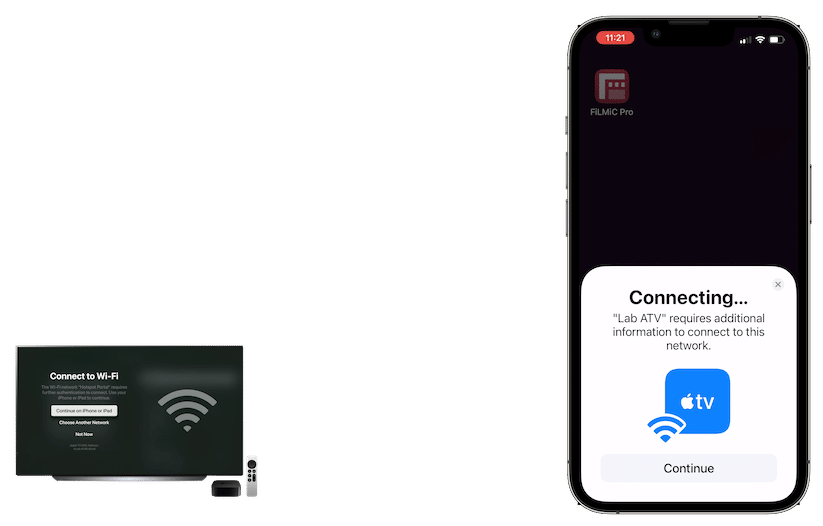
Just follow the prompt and you will be presented with the captive portal login window where you can enter the additional access information requested