Apple TV To Go?
Take your Apple TV or Apple TV 4K on a trip? Yeah, you’re probably thinking “Talk about bad timing. Should have explained this before I started my trip.”
What’s The Problem?
The Apple TV is a great streaming platform. So is Roku, FireTV, and Chromecast.
Vacations whether active or laid back, always have some downtime where we want to catch up on our favorite series, stumble upon the latest TEDTalks, or maybe just watch some random craziness on YouTube.
Some hotels and vacation accommodations may have a TV with Netflix, YouTube, or other apps built-in, you can’t count on it. You probably don’t want to punch in your login details on someone else’s system.
Just plug in to an HDMI port on the hotel TV, power-up and start watching TV, right?
Well, not so fast!
Assuming you can get to an available HDMI port (that’s getting a lot easier now), Apple TV and most dedicated network devices can’t log in to someone else’s Wi-Fi network.
Hotels, coffee shops, campgrounds, and most travel locations have Wi-Fi. But instead of just the traditional network name (aka “SSID”) and password, you must also open your web browser and sign-in to access the network.
It’s kinda lame – often the magic password is just your last name and room number, but that still is enough to stop your Apple TV dead in its tracks.
The problem is that your Apple TV or other streaming device doesn’t have a web browser or any way to authenticate to the public hot spot login.
It can join the Wi-Fi wireless network SSID, but it isn’t allowed to access anything until the login page has been completed.
There are several clever solutions to this problem depending upon your budget, Geek cred, and tolerance for fiddling.
Update: There is now an even easier way! If your Apple TV runs the latest tvOS, you don’t need anything else.
If you have an older Apple TV, or other stream media devices, you can still use the following technique…
This Is Not One Of Them
Let me warn you about one thing you should not do – use your mobile phone personal hot spot to connect your Apple TV to the Internet.
Although technically this can work, you’ll be using the bandwidth of your cellular telephone plan. Even with generous allowances, with a lot of streaming you may find yourself being throttled to slow speeds or blocked.
You’ll find that cellular reception in your hotel room isn’t that great and is barely fast enough for text and email, let alone streaming video.
Newfangled 5G cellular has the potential for blazing fast gigabit speeds, but that’s only outdoors or when very close to the almost non-existent (at this time) radio antenna towers.
You’ll be stressing your phone’s batteries and the connection will be flaky that it will drop out just when the murderer is being revealed and refuse to reconnect.
If you like to “second screen” text your friends, talk, or surf the web while streaming on your AppleTV, you won’t have the bandwidth to do that. You will find yourself fiddling around too much just to keep things limping along.
The Fix Is In
The simplest and most direct method for using your Apple TV on vacation is to purchase and bring with you a travel router.

These multi-functional devices are the Swiss Army Knife of Wi-Fi and networking – a travel router can connect via hardwired Ethernet, Wi-Fi, or a combination of both.
These devices are small and light – most will fit into the palm of your hand and run with either a standard USB charging cable or a tiny plug-in wall transformer.
Depending upon the features and cost, they sell for $20 to $60. I suggest buying the newest/fastest model and not going for rock bottom savings.
I’ve had good luck with the TP-Link AC Travel Router and this high speed upgrade, but there are many good models and brands available.
Easy/Peasy Device Setup
A travel router creates your own new Wi-Fi network that you control so all your devices can connect your Apple TV with just the normal SSID and password – no special hotspot web login page or hotel room numbers.
The travel router connects the newly created Wi-Fi network to the existing network in your hotel (either hardwired Ethernet or the existing Wi-Fi).
It sounds confusing, but is simpler when you actually just do it.
You interactively setup the travel router using your mobile phone or laptop and during the setup you login to the hotel Wi-Fi hotspot or wired network and get through that special web login page with the click of your mouse or flick of your finger.
The travel router stays logged in and active so after the initial setup, none of your regular devices (phones, tablets, computers, Apple TV) have to worry about the special login requirements.
Just practice the setup and get familiar with it at home so you aren’t learning how to use it for the first time on your trip.
Personally, I keep a small piece of paper with streamlined instructions in the travel pouch alongside the router. For a product I don’t use everyday, I’m glad to have a “cheat sheet” to remind me how to use it without having to re-learn everything each time.
Other Connection Options
If you travel with a laptop computer, a free option is to configure your computer for Internet connection sharing.
Both Windows and Mac operating system have this feature built-in at no extra cost.
Once again, this takes some time and effort to learn how to set it up. The best solution is when your hotel room has a hardwired Ethernet connection.
Your laptop connects to the existing network with an Ethernet cable and then uses it’s own Wi-Fi hardware to create a new wireless network for your Apple TV and all your devices.
Basically, your laptop is working just like the travel router, but instead of a compact, palm-sized specialized device, you’re running the appropriate software and commands to temporarily turn your laptop into a travel router.
The cost is right (free), but I don’t recommend this method because it involves changes to your laptop configuration which can get you into trouble if you don’t understand all the nuances.
From a pragmatic point of view, every time you leave your room, you are probably going to shut it down and either take the laptop with you, put it in the safe, or put it out of sight so a lot for extra work if you are staying in the same place for multiple nights.
The ‘Too Cool For School’ Geek Option
If your hotel room has a modern voice-over-IP (VOIP) telephone system or a IPTV (video over IP) in-room TV, there is one more option for your Apple TV.
This one takes some guts and networking chops, but you can unplug the VOIP telephone or IPTV from the hotel’s Ethernet network and jack in with your Apple TV instead.
You’ll probably need a good understanding of static IP addresses, manual DNS name server configuration, and unfortunately sometimes you’ll also need MAC address impersonation.
If this doesn’t scare you off, and you succeed in getting a live connection using the existing Ethernet, you’ll probably be rewarded with a high speed 100mbps or even 1 Gbps super fast connection – in both download and upload speeds.
Note that depending upon the situation, you’ll probably lose the use of the in-room telephone (just use your cellphone) and TV (the whole point is to use Internet streaming instead, right?).
In the few hotels where I’ve tried this, I’ve found the existing Ethernet network is not firewall or rate limited; the hotel IT staff isn’t as expert as a traditional corporate or enterprise network so they haven’t protected the feed as they never assumed anyone would tap in this way.
Bonus Tip
The last time I tried this, I wasn’t getting anywhere but then I saw that the TV had a plug covering a second Ethernet jack.
I plugged the TV back into the Ethernet cable as it was originally, removed the plastic cover on the second jack, and I was able to plug-in the Apple TV and get a full Internet feed with the TV also continuing to work!
Although this Geek option can work for directly connecting your AppleTV or laptop, I only try this with my travel router anyway.
If it works, I get my travel router setup running with a super fast Internet feed; if it doesn’t work, I simply use my travel router the normal way.
No matter which solution you use, when you set up the new private Wi-Fi network for your room, set the network SSID and password to the exact same settings you use at home.
A slight security risk but the benefit is huge – all your existing gear including your mobile phone, tablets, computers, and AppleTV will connect to this Wi-Fi network instantly without any configuration changes.
Your devices will think they are on your home network. Your entire family can just power up and go online without any reconfiguration or un-paid tech support needed from you.
No matter which solution you end up using, when you set up the new private Wi-Fi network for your room, set the network SSID and password to the exact same settings you use at home.
Living the cord-cutter life? Check out our guide to cord cutting for more suggestions.