Back The Truck Up
Before specializing in smart homes and home automation systems, I started my business providing technology consulting to individuals and medium sized companies. You can see the details at rsdevelopmentgroup.com, my corporate parent.
My early years working in the technology industry were focused on the IBM PC and compatible systems, while in the last five years I have spent a lot of time working with Apple computers and systems, but what I am writing about this week is applicable to all systems and platforms.
It’s Broke, Fix It!
Having been called into many clients homes or offices to not just help them, but actually fix their computer problems, I’d like to share my favorite secret computing tip.
With smart home systems, a lot of my time is spent working with devices (or “gadgets”), but ultimately everything connects back to the ubiquitous personal computer, so I hope you don’t mind this slight diversion.
Nature vs Nurture
In Psychology, there is the age-old debate of whether one’s particular behavior is intrinsic (natural or inherited) or a learned behavior (nurtured by our environment of upbringing).
With desktop computing, I saw that Windows users and Mac users approached using their computers in different ways. Often this was due to the reliability (or lack thereof) in performing some tasks or the ease of use of performing others.
There are both similarities and differences between macOS and Windows or iOS and Android, but I’m going to focus on general issues all computing platforms have in common; so please stay with me regardless of which platforms you personally use.
“I’m just a soul whose intentions are good”
Those famous lyrics by The Animals certainly weren’t written about using computers, but they could have been.
Interestingly, I found many clients had the same bad habits. Now I don’t know if using Windows versus Mac brought them to the same place in different ways, but that doesn’t really matter.
Step 1: Destroy Your Computer
What’s the first thing you do when you get a new computer or smartphone? If you are like most people, you dive right in and start exploring the cool things it can do – the hardware or software features that enticed you to buy it the first place.
One of the most common tasks I have been asked to perform is to restore a computer to a stable working condition after it has been corrupted with viruses or malware.
The computer is not stable – basic operations such as browsing the web or running meat-and-potatoes apps like word processing or spreadsheets are a constant battle with crashes, hangs, or unexplained freezes.
(Us Mac folks are not immune either; installing lots of add-on programs, especially playing with extra hardware and their device drivers can over time create a lot of the same symptoms as PC’s – it just takes longer.)
*My simple advice when getting a new computer or smartphone is to practice reloading/restoring the system before you do anything else.*
It’s the best time to do this – before you have any data on the system and while everything is still fresh and new.
Do You Know The Way To San Jose?
Well, not really important (unless you were trying to get to the WWDC conference in June).
But do you know how to reload the operating system on your computer or smartphone? I’m not talking about rebooting, but actually completely erasing the hard drive (or flash storage) and setting the device back to pristine-right-from-the-factory status.
In many geek circles, we call this a “Nuke and Pave”. Taking a post-apocalyptic system (everything wiped out) and building it back up to a working computer or phone like paving over a dirt path with a modern superhighway.
The Tools Of The Trade
You need three things to successfully “Nuked and Pave” your system: A full data backup, the knowledge or instructions on how to do it, and the source media or original system files.
The lack of a decent data back typically stops most people dead in their tracks. Without reliable backup, you can’t proceed with a full erase of your system.
This is a solvable and avoidable problem (a good topic for another time), but the beauty of a just purchased computer is that you don’t have data on it to worry about yet!
Most people have more trouble with the second and third requirements – They don’t know how to do it and when they need to, they can’t find those CDs or DVDs that came with their system and long ago were tossed aside.
(In all fairness, most computers and all smartphones these days don’t come with recovery or re-installation media, it has to be downloaded or accessed online, but you get the point).
FREE Technical Support
An often overlooked fact is that every computer or smartphone includes free technical support for some limited period of time. This usually includes telephone support too.
Every company has different terms and conditions, but if you wait until a year or two after buying the equipment to try and learn how to “Nuke and Pave” successfully, you can be certain you won’t have free manufacturer technical support to help you.
Last and not least, every new purchase has some period of no-questions-asked return privileges. If you change your mind, or in this case totally screw up your system, you can take it back and get a full refund.
It’s like a free pass to intentionally screw up your computer!
Wipe out the hard drive, re-install the operating system and if you fail, the manufacturer is waiting by the phone line to help or the friendly sales clerk will gladly refund your money.
For smartphones, this return period may be as short as 14-days.
So do you see why the first thing you should do is wipe out the device and try to reload it? This magic grace period will expire before you know it otherwise.
Don’t Sweat The Details
The specific procedure for restoring your system will vary depending upon the type of device (Computer or Smartphone), the operating system (Windows, Mac, iOS, or Android) and the specialized or unique hardware in your actual system.
It is not my intention to give you a step-by-step guide in excruciating detail. That’s what the Internet and Google are for!
Joking aside, the information you need is readily available online if you take the time and put in the effort.
The key is to realize that the best time to learn how to “Nuke and Pave” your device is when your computer or smartphone is brand new, working great, not in need of any attention, but still under full warranty and refund status.
Lather, Rinse, and Repeat
In summary, my simple guide for safe computing:
Buy a new device
Wipe it out
Reload the operating system
Enjoy
If you screw up, use all the free customer support resources or just return it for a refund and try again.
What Do You Think?
Are you tempted to erase and reload your system or are you scared to try it? Let me know what you think.