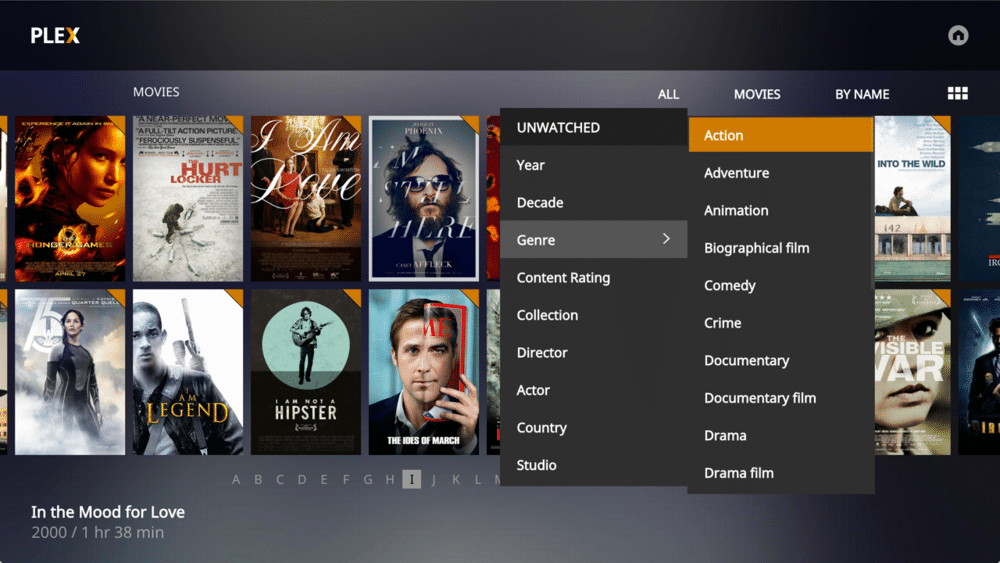
Can’t watch your Plex movies while away from home? Here’s a quick fix!
Are you enjoying the holidays away from home and getting frustrated trying to use Plex to watch a movie on your home server?
There could be lots of reasons why that movie keeps buffering, stops for no reason, or simply won’t play at all.
With a couchful of friends and relatives, now is probably not the time to start a serious troubleshooting session.
If you have remote access to your home system (via TeamViewer, Screens, Back to My Mac, or some other mechanism), then here is a “quick fix” that might help.
Step 1:
Get your hands on a PC or Mac computer. You probably brought your laptap, but if you didn’t, hopefully there is a computer you can use temporarily.
Step 2:
Using remote access to your home system, download the media files to the computer you are using. (Various techniques to do this, most remote access programs have a built-in file transfer command or your can copy the file to a cloud service and then copy it down to your computer.)
Step 3:
Log in to the Plex.tv website, download the Plex server (not the client), and install it on your computer.
Setting up Plex is really easy; just accept all the defaults and create one media folder/library that points to the files you downloaded in Step 2.
Now you can view the media locally on this computer, or stream locally to other devices at your location – laptops, Roku, Apple TV, etc. without any broadband, Internet, or bandwidth worries.