Sooner or later, most of us need to factory reset a device to get it working or move it to another system. Sonos devices are straightforward to reset, but the procedure varies slightly depending on the device.
Sonos factory reset quick links – skip to the your model
Sonos Play:1, Sonos Play:3, Sonos Play:5 (Gen 1), Sonos Connect, Sonos Connect:Amp, Sonos Playbar
Sonos Play:5 (Gen 2), Sonos Boost, Sonos Bridge, Sonos One, and Sonos Sub
Sonos Roam
Sonos Move
Sonos Era 100 & Era 300
Play:1, Play:3, Play:5 (Gen 1), Connect, Connect:Amp, and Playbar Factory Reset Procedure
Unplug power cord from wall
Press and hold Play/Pause button while plugging power cord back into wall outlet
Continue holding button until lights flash amber and white
Light will flash green when complete
Play:5 (Gen 2), Boost, Bridge, One, and Sub Factory Reset Procedure
Unplug power cord from wall
Press and hold the Connect button while plugging power cord back into wall outlet
Continue holding button until lights flash amber and white
Light will flash green when complete
Sonos Roam Factory Reset Procedure

Power off by pressing and holding the power button on the back for 5-10 seconds until you hear a chime and the status LED turns off.
While holding the Play/Pause button, press and release the power button on the back.
Continue holding the Play/Pause button until the indicator light on the front flashes orange and white.
Wait until the indicator light flashes green.
Sonos Move Factory Reset Procedure
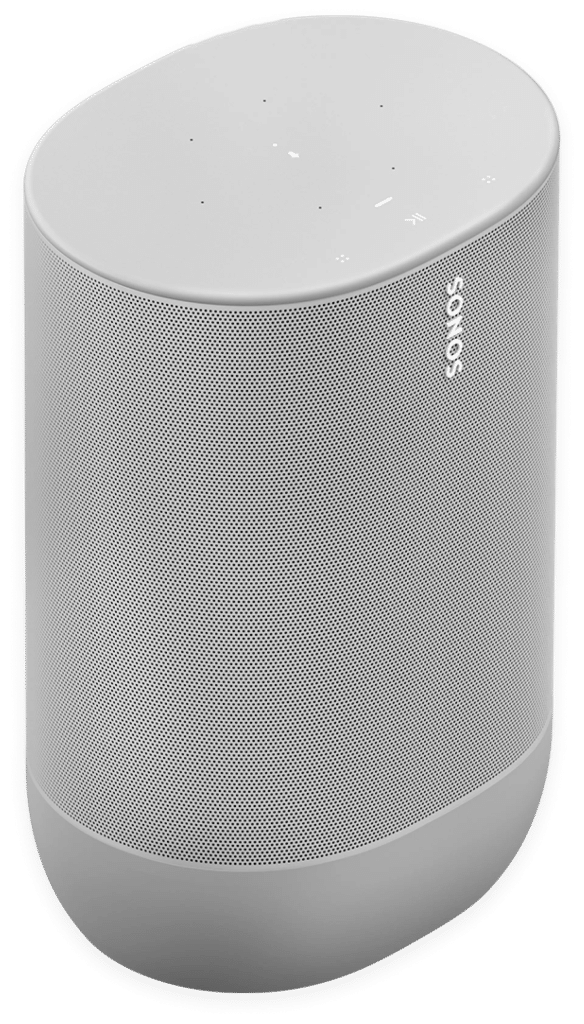
Remove from charging base
Press and hold power button on the back for at least 5 seconds until you hear a chime and the status LED turns off.
While holding the Join button, press and release the power button.
Continue holding the Join button until the light on top flashes orange and white.
Wait until the indicator light flashes green.
Factory Reset Procedure for Sonos Era 100 and Sonos Era 300

Unplug the power cord.
Press and hold the Bluetooth button on the back while reconnecting the power cord.
Continue holding the button until the light on the front begins flashing orange and white.
The light will flash green when the process is complete and the product is ready to be set up.