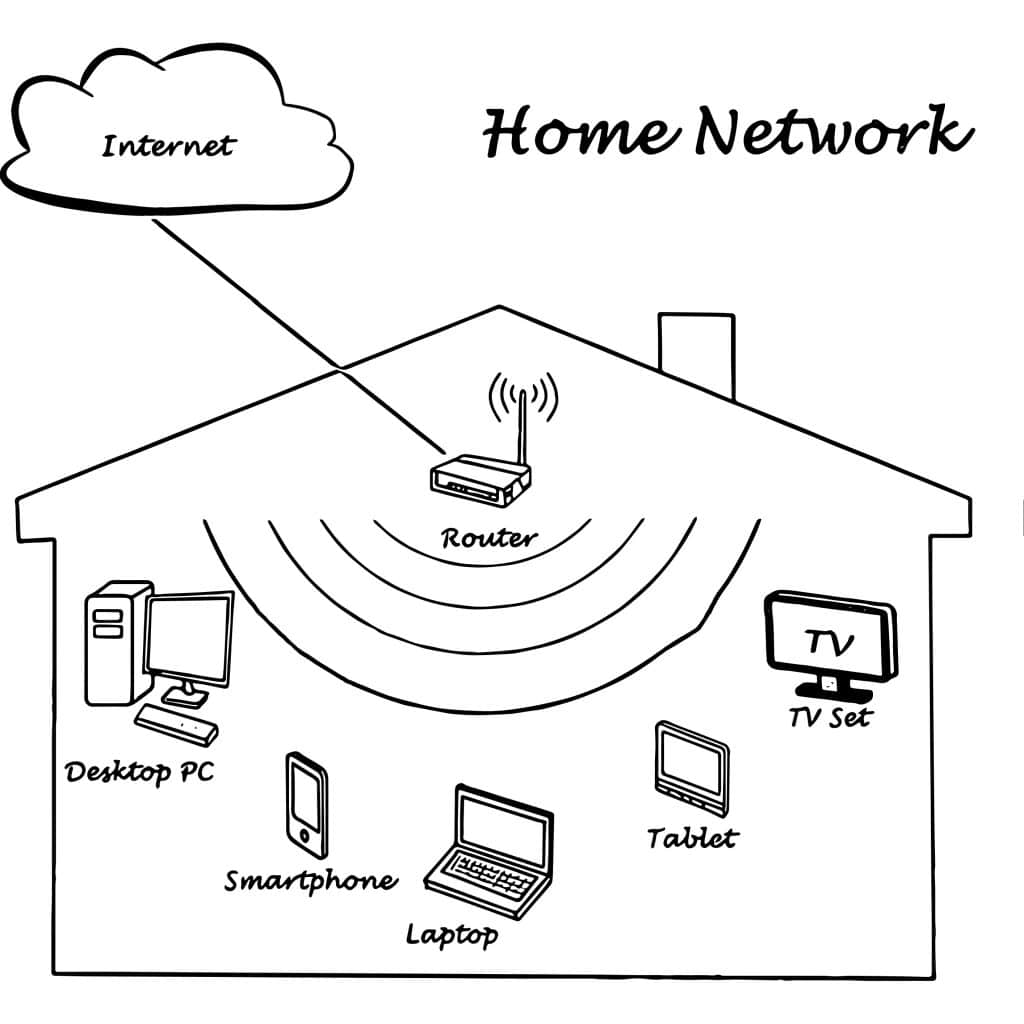
Is your local area network truly local?
As a Wi-Fi wireless local network has become pervasive in most of our homes, the lowly Ethernet doesn’t get much respect.
A simple and inexpensive change to how your LAN and Wi-Fi equipment is connected can make a big difference.
You say toe-may-toe, I say toe-matte-toe…
In talking about smart homes, many of us mingle similar, but different words to describe our tech and mix them up without thinking.
Usually, this doesn’t matter any more, so purists zip their lips and try not to be the “Semantic Police” correcting every little misuse, but please bear with me as this time it is important.
By definition, Wi-Fi (Wireless Fidelity) is a standard for wireless transmission of data.
Local area networks, are any kind of network that is within a reasonable local geography (our home, an office, a building, etc.).
More about LANs and WANs
Home LANs include both wireless Wi-Fi networking devices and wired (usually Ethernet) devices.
LANs are only one type of network. In addition to LANS, we all have a WAN (Wide Area Network) connection in our home.
The WAN is a network that traverses long distance and was something obscure and relevant only to business and offices until the arrival of the Internet.
Now all of us demand not just Wi-Fi (A LAN) network in our homes, but also a WAN network so we can reach beyond our home itself.
There are many types of WAN networks, but again most of us simply say “Internet” when we refer to the public, ubiquitous, world-wide wide area network we use constantly.
It is common to replace the word LAN or WAN with Wi-Fi interchangeably. When a guest comes over to your house, they probably are going to ask “Can I get on your Wi-Fi?” when they really mean “Can I get to the Internet (WAN) through your Wi-Fi (LAN)?”.
WAN versus LAN
I’m oversimplifying a bit here – Wi-Fi can sometimes be a WAN connection and a LAN can sometimes reach hundreds or thousands of miles, but normally LANS and WANS are very distinct.
The LAN provides high-speed communications between devices right in front of us.
Computers, tablets, printers, and devices that are important but may be out of sight such as file servers, media streaming boxes, wireless voice assistants, & smart speakers.
The WAN provides connections to the Internet at large.
Originally this was relatively slow speed using dial-up modems, became faster with DSL and cable modems, and now some folks have the luxury of ultra-fast fiber optic connections.
Both types of networks, WANS or LANS, can be wired or wireless.
A wireless LAN (high-speed communication over the short distances within your home) is also called Wi-Fi.
A wireless WAN (good to fast speed communication over long distances) is familiar to most of us as the long-distance cellar data network in our cellphones.
Who you gonna call?
Do you know how information flows on your local network? This is harder to answer than you may think.
Before the Internet, when early adopters and Geeks had a local network in their home, all the data was local. So the answer was simple – data moved between devices within your home, but never left.
With WAN connections and the Internet, it gets complicated. When you are surfing the web, reading email, or streaming a video on Youtube, information is flowing in and out of your local network to the Internet at large, but that information is also moving around your LAN too.
Follow along and draw your own diagram
Take a piece of paper and draw little circles for every device connected to your LAN – wired or wireless.
Besides smartphones, laptops, and desktop computers, you probably have one or more printers, streaming media boxes, smart tv’s, lighting controllers, smart plugs, voice assistants, music players, and more.
Don’t forget to draw a circle to represent your cable or DSL modem and the WAN connection to the Internet!
Now think about each individual action or activity that you do, and draw a line to represent the flow of data.
Examples:
Reading email on your laptop – data flows over Wi-Fi from your laptop to your Wi-Fi-router-cablemodem box, then out to the Internet.
Streaming a video from Youtube – data might flow from the Internet servers, into your cablemodem, then into your AppleTV over Wi-Fi, then via HDMI to your television set.
Editing a document on your NAS or file server – data flows from the NAS box (or maybe your Mac mini or PC server) over the Ethernet directly to your laptop maybe over Wi-Fi again to your iPad or iPhone.
Turning on a light using an app on your phone and a smarthome smart plug. I’ll leave this to you because it is actually a trick question.
Finally, for each activity list whether it needs the LAN, the WAN, or both.
Spoilers:
Reading email and streaming Youtube videos requires both the LAN and WAN.
Editing and printing a document only needs your LAN.
Turning on a light might use both the LAN and the WAN, or only the LAN – it depends on the hardware and smart home automation system that you are using.
Some automation systems always require every action to traverse the Internet to communicate with that company’s cloud servers; other systems have either full or limited local mode operations where some things can be down without going all the way out to the Internet and back.
Kids, don’t do this to your home
Now go to your Wi-Fi-Router-Cablemodem and unplug the power cord.
Congratulations! You just killed your Internet connection and have a house full of screaming people.
Joking aside, re-visit the tasks listed above and see which ones still work.
Can you still read email? Stream a video? Edit and print a document? Use an app on your phone to turn on a smart plug light?
When local is not local!
If you look at the list of activities, your logical brain is telling you that everything listed as local and only needing the LAN should still work.
So why can’t you edit and print a document or operate your lights (assuming your smart home system has a local-only capability)?
The simple solution
The problem here is your network wiring local network configuration. Because you have everything connected to your Wi-Fi-Router-Cablemodem box, losing your WAN is also causing your LAN to go down.
The solution is to de-couple the LAN from the WAN.
In plain English – on the back of most Wi-Fi Router boxes are four RJ45 Ethernet ports for LAN connections. These are convenience jacks so you don’t need a standalone Ethernet switch.
This saves money, eliminates an extra power cord, and provides more simplicity for initial installation – one box to install and everything plugs into it.

This photograph shows an old-school Linksys Wi-Fi router with a yellow cable on the left that connects to your DSL, cable, or fiber modem, and four RJ45 jacks that have black Ethernet cables plugged in.
The black cables could be connecting printers, desktop computers, media streaming devices, smart home controllers, or other Ethernet devices.
When this box is turned off or malfunctions, it interrupts the Internet connection and all your LAN connections. That’s a big problem!
Switch it up!
Add a small Ethernet switch and move all the local Ethernet connections to that separate box.

In this photo you see the addition of an Ethernet switch. Now all the local devices are connected to each other by the Ethernet switch.
There is a single connection going back to your Wi-Fi router-cablemodem box for the WAN connection.
This separates the equipment needed to run your LAN network from the equipment needed to run your Internet connection.
If you Internet connection/cable modem goes down, everything on your local network that doesn’t need Internet will continue to operate.
Bonus points if you are astute
If all of this makes sense and you are paying attention, you’ll see there is still a flaw in this solution.
Your Wi-Fi wireless network is part of the router/cablemodem box. So when you lose your Internet connection, you will also lose all your Wi-Fi.
I recommend taking this one step further and de-constructing your Wi-Fi also.
In the best configuration, you have separate devices controlling your wireless network, your wired network, and your WAN connections.
It’s more expensive, but you gain flexibility and can match each function to the level of service needed.
You can upgrade selectively as you can replace each device independently and changing one device doesn’t mean you have to change everything.
The modular approach
Compare this to your home audio system: You can purchase a single Audio Video Receiver (AVR) and be done.
If you want more control over all the AVR functions, build a modular system using separate devices – tuner, amplifier, pre-amp, and DSP processor.
This gives you more choice – if you don’t listen to AM/FM radio, simply omit the tuner. With a traditional AVR, the tuner is always built-in, whether you want it or not.
Optimize the design of your home LAN and WAN networking system and take the modular approach. Break up that monolithic Wi-Fi-router-broadband-modem box into individual components.
Going full modular
Fully de-couple your networking gear and you’ll have a setup like this:
Broadband interface
A broadband, DSL, or fiberoptic interface to your carrier Internet Service Provider (ISP) connection. This is some kind of box with an Ethernet connection for your gear and some other connection for the ISP.
Your ISP may provide this box for free, sell it to you, or charge you a monthly rental. You can also buy your own.
Network router
This is the box that has at least two Ethernet ports. One is the WAN (wide area network) and the others are LAN (local area network). Connect the WAN Ethernet port to the broadband modem. Connect the LAN port to your own networking equipment.
Ethernet network switch
This is the box that has multiple Ethernet ports. From 1 to 48 ports is possible with typical consumer products having 4, 8, or 16 ports. This is a port expander that takes one Ethernet port and allows you have to multiple wired Ethernet devices connected.
Wi-Fi Access Points
Commonly just called Wi-Fi, radios, mesh-points, or just AP’s. They plug into one or more Ethernet ports on your Ethernet switch. AP’s propagate the wired network wirelessly for your smartphones, tablets, laptops, and other wireless devices.
This diagram shows modularity in it’s purist form. Manufacturers, especially those making products for consumer and home use, just can’t resist combining functions.
They say it is for convenience or cost savings, so you’ll still see multiple combinations. Routers almost always have more than 1 local LAN port. Routers can be combined with Wi-Fi access points and Ethernet switches.
Keep it simple. When other devices have multiple LAN ports, use only the single port that is requires to hook things together.
Have all your multiple local devices connected only into your Ethernet switches. It is much simpler setup and more reliable.